Greenbone Community Containers¶
Running the Greenbone Community Edition from containers requires knowledge about:
Using a terminal
Using docker
Running services via docker compose
Additionally, a basic knowledge about the architecture of the Greenbone Community Edition is required to understand the setup.
Note
This guide is intended for users who want to test the newest features and/or want to get familiar with the Greenbone Community Edition. It is not intended for production setups.
Currently the docs support the following distributions
Debian stable (bookworm)
Ubuntu 24.04 LTS
Fedora 35 and 36
CentOS 9 Stream
Most likely, other Debian derivatives like Mint and Kali will also work with only minor adjustments required.
Introduction¶
This document provides a guide for running the Greenbone Community Edition from pre-built container images using Docker. It consists of a distributed service architecture, where each service is run in a dedicated container. The orchestration of these services is done via a docker-compose file.
With the Greenbone Community Containers, it is possible to scan your local network independent of the underlying operating system, installed software and tool chains.
Hardware Requirements¶
Minimal:
CPU Cores: 2
Random-Access Memory: 4GB
Hard Disk: 20GB free
Recommended:
CPU Cores: 4
Random-Access Memory: 8GB
Hard Disk: 60GB free
Prerequisites¶
Note
Please follow the guide step by step. Later steps might require settings or output of a previous command.
The command sudo is used for executing commands that require privileged access on the system.
Install dependencies¶
There are a few dependencies required for the following steps like curl, which is required for downloading files from this guide.
Installing Docker¶
docker is required for running the services within containers. Docker can be installed by running the following commands (taken from the Docker Engine install guide):
for pkg in docker.io docker-doc docker-compose podman-docker containerd runc; do sudo apt remove $pkg; done
sudo install -m 0755 -d /etc/apt/keyrings
curl -fsSL https://download.docker.com/linux/debian/gpg | sudo gpg --dearmor -o /etc/apt/keyrings/docker.gpg
sudo chmod a+r /etc/apt/keyrings/docker.gpg
echo \
"deb [arch="$(dpkg --print-architecture)" signed-by=/etc/apt/keyrings/docker.gpg] https://download.docker.com/linux/debian \
"$(. /etc/os-release && echo "$VERSION_CODENAME")" stable" | \
sudo tee /etc/apt/sources.list.d/docker.list > /dev/null
sudo apt update
sudo apt install docker-ce docker-ce-cli containerd.io docker-compose-plugin
for pkg in docker.io docker-doc docker-compose podman-docker containerd runc; do sudo apt remove $pkg; done
sudo install -m 0755 -d /etc/apt/keyrings
curl -fsSL https://download.docker.com/linux/ubuntu/gpg | sudo gpg --dearmor -o /etc/apt/keyrings/docker.gpg
sudo chmod a+r /etc/apt/keyrings/docker.gpg
echo \
"deb [arch="$(dpkg --print-architecture)" signed-by=/etc/apt/keyrings/docker.gpg] https://download.docker.com/linux/ubuntu \
"$(. /etc/os-release && echo "$VERSION_CODENAME")" stable" | \
sudo tee /etc/apt/sources.list.d/docker.list > /dev/null
sudo apt update
sudo apt install docker-ce docker-ce-cli containerd.io docker-compose-plugin
sudo dnf remove docker docker-client docker-client-latest docker-common docker-latest docker-latest-logrotate docker-logrotate docker-selinux docker-engine-selinux docker-engine
sudo dnf -y install dnf-plugins-core
sudo dnf config-manager addrepo --from-repofile=https://download.docker.com/linux/fedora/docker-ce.repo
sudo dnf install -y docker-ce docker-ce-cli containerd.io docker-compose-plugin
sudo systemctl start docker
sudo dnf remove docker docker-client docker-client-latest docker-common docker-latest docker-latest-logrotate docker-logrotate docker-selinux docker-engine-selinux docker-engine
sudo dnf -y install dnf-plugins-core
sudo dnf config-manager --add-repo https://download.docker.com/linux/centos/docker-ce.repo
sudo dnf install -y docker-ce docker-ce-cli containerd.io docker-compose-plugin
sudo systemctl start docker
Setup¶
To allow the current user to run docker and therefore start the containers, they must be added to the docker user group. To make the group change effective, either logout and login again or use su.
sudo usermod -aG docker $USER && su $USER
For downloading the Greenbone Community Edition docker compose file, a destination directory should be created.
export DOWNLOAD_DIR=$HOME/greenbone-community-container && mkdir -p $DOWNLOAD_DIR
Docker Compose File¶
Important
Please always ensure to use the latest version of the docker-compose.yml file
when following this guide. The file might got updates and important changes
since your last download.
To run the Greenbone Community Edition with containers, the following compose file should be used:
name: greenbone-community-edition
services:
vulnerability-tests:
image: registry.community.greenbone.net/community/vulnerability-tests
environment:
FEED_RELEASE: "24.10"
KEEP_ALIVE: 1
volumes:
- vt_data_vol:/mnt
notus-data:
image: registry.community.greenbone.net/community/notus-data
environment:
KEEP_ALIVE: 1
volumes:
- notus_data_vol:/mnt
scap-data:
image: registry.community.greenbone.net/community/scap-data
environment:
KEEP_ALIVE: 1
volumes:
- scap_data_vol:/mnt
cert-bund-data:
image: registry.community.greenbone.net/community/cert-bund-data
environment:
KEEP_ALIVE: 1
volumes:
- cert_data_vol:/mnt
dfn-cert-data:
image: registry.community.greenbone.net/community/dfn-cert-data
environment:
KEEP_ALIVE: 1
volumes:
- cert_data_vol:/mnt
depends_on:
cert-bund-data:
condition: service_healthy
data-objects:
image: registry.community.greenbone.net/community/data-objects
environment:
FEED_RELEASE: "24.10"
KEEP_ALIVE: 1
volumes:
- data_objects_vol:/mnt
report-formats:
image: registry.community.greenbone.net/community/report-formats
environment:
FEED_RELEASE: "24.10"
KEEP_ALIVE: 1
volumes:
- data_objects_vol:/mnt
depends_on:
data-objects:
condition: service_healthy
gpg-data:
image: registry.community.greenbone.net/community/gpg-data
volumes:
- gpg_data_vol:/mnt
redis-server:
image: registry.community.greenbone.net/community/redis-server
restart: on-failure
volumes:
- redis_socket_vol:/run/redis/
pg-gvm:
image: registry.community.greenbone.net/community/pg-gvm:stable
restart: on-failure:10
volumes:
- psql_data_vol:/var/lib/postgresql
- psql_socket_vol:/var/run/postgresql
depends_on:
pg-gvm-migrator:
condition: service_completed_successfully
pg-gvm-migrator:
image: registry.community.greenbone.net/community/pg-gvm-migrator:stable
restart: no
volumes:
- psql_data_vol:/var/lib/postgresql
- psql_socket_vol:/var/run/postgresql
gvmd:
image: registry.community.greenbone.net/community/gvmd:stable
restart: on-failure
volumes:
- gvmd_data_vol:/var/lib/gvm
- scap_data_vol:/var/lib/gvm/scap-data/
- cert_data_vol:/var/lib/gvm/cert-data
- data_objects_vol:/var/lib/gvm/data-objects/gvmd
- vt_data_vol:/var/lib/openvas/plugins
- psql_data_vol:/var/lib/postgresql
- gvmd_socket_vol:/run/gvmd
- ospd_openvas_socket_vol:/run/ospd
- psql_socket_vol:/var/run/postgresql
depends_on:
pg-gvm:
condition: service_started
scap-data:
condition: service_healthy
cert-bund-data:
condition: service_healthy
dfn-cert-data:
condition: service_healthy
data-objects:
condition: service_healthy
report-formats:
condition: service_healthy
gsa:
image: registry.community.greenbone.net/community/gsa:stable
restart: on-failure
ports:
- 127.0.0.1:9392:80
volumes:
- gvmd_socket_vol:/run/gvmd
depends_on:
gvmd:
condition: service_started
# Sets log level of openvas to the set LOG_LEVEL within the env
# and changes log output to /var/log/openvas instead /var/log/gvm
# to reduce likelyhood of unwanted log interferences
configure-openvas:
image: registry.community.greenbone.net/community/openvas-scanner:stable
volumes:
- openvas_data_vol:/mnt
- openvas_log_data_vol:/var/log/openvas
command:
- /bin/sh
- -c
- |
printf "table_driven_lsc = yes\nopenvasd_server = http://openvasd:80\n" > /mnt/openvas.conf
sed "s/127/128/" /etc/openvas/openvas_log.conf | sed 's/gvm/openvas/' > /mnt/openvas_log.conf
chmod 644 /mnt/openvas.conf
chmod 644 /mnt/openvas_log.conf
touch /var/log/openvas/openvas.log
chmod 666 /var/log/openvas/openvas.log
# shows logs of openvas
openvas:
image: registry.community.greenbone.net/community/openvas-scanner:stable
restart: on-failure
volumes:
- openvas_data_vol:/etc/openvas
- openvas_log_data_vol:/var/log/openvas
command:
- /bin/sh
- -c
- |
cat /etc/openvas/openvas.conf
tail -f /var/log/openvas/openvas.log
depends_on:
configure-openvas:
condition: service_completed_successfully
openvasd:
image: registry.community.greenbone.net/community/openvas-scanner:stable
restart: on-failure
environment:
# `service_notus` is set to disable everything but notus,
# if you want to utilize openvasd directly, remove `OPENVASD_MODE`
OPENVASD_MODE: service_notus
GNUPGHOME: /etc/openvas/gnupg
LISTENING: 0.0.0.0:80
volumes:
- openvas_data_vol:/etc/openvas
- openvas_log_data_vol:/var/log/openvas
- gpg_data_vol:/etc/openvas/gnupg
- notus_data_vol:/var/lib/notus
# enable port forwarding when you want to use the http api from your host machine
# ports:
# - 127.0.0.1:3000:80
depends_on:
vulnerability-tests:
condition: service_healthy
notus-data:
condition: service_healthy
configure-openvas:
condition: service_completed_successfully
gpg-data:
condition: service_completed_successfully
networks:
default:
aliases:
- openvasd
ospd-openvas:
image: registry.community.greenbone.net/community/ospd-openvas:stable
restart: on-failure
hostname: ospd-openvas.local
cap_add:
- NET_ADMIN # for capturing packages in promiscuous mode
- NET_RAW # for raw sockets e.g. used for the boreas alive detection
security_opt:
- seccomp=unconfined
- apparmor=unconfined
command:
[
"ospd-openvas",
"-f",
"--config",
"/etc/gvm/ospd-openvas.conf",
"--notus-feed-dir",
"/var/lib/notus/advisories",
"-m",
"666",
]
volumes:
- gpg_data_vol:/etc/openvas/gnupg
- vt_data_vol:/var/lib/openvas/plugins
- notus_data_vol:/var/lib/notus
- ospd_openvas_socket_vol:/run/ospd
- redis_socket_vol:/run/redis/
- openvas_data_vol:/etc/openvas/
- openvas_log_data_vol:/var/log/openvas
depends_on:
redis-server:
condition: service_started
gpg-data:
condition: service_completed_successfully
configure-openvas:
condition: service_completed_successfully
vulnerability-tests:
condition: service_healthy
notus-data:
condition: service_healthy
gvm-tools:
image: registry.community.greenbone.net/community/gvm-tools
volumes:
- gvmd_socket_vol:/run/gvmd
- ospd_openvas_socket_vol:/run/ospd
depends_on:
- gvmd
- ospd-openvas
volumes:
gpg_data_vol:
scap_data_vol:
cert_data_vol:
data_objects_vol:
gvmd_data_vol:
psql_data_vol:
vt_data_vol:
notus_data_vol:
psql_socket_vol:
gvmd_socket_vol:
ospd_openvas_socket_vol:
redis_socket_vol:
openvas_data_vol:
openvas_log_data_vol:
Download¶
It is possible to just copy and paste the docker compose file. Alternatively, it can be downloaded with the following command directly:
curl -f -O -L https://greenbone.github.io/docs/latest/_static/docker-compose.yml --output-dir "$DOWNLOAD_DIR"
Description¶
The following table describes the provided containers of the docker compose file and their services in detail.
Container |
Service |
Description |
|---|---|---|
redis-server |
A redis server with an adjusted config. Used to store VT data and scan results by the scanner. |
|
pg-gvm |
A PostgreSQL database cluster setup for use with gvmd. The actual data is stored in the |
|
pg-gvm-migrator |
A container for migrating the database from one PostgreSQL major version to another |
|
gvmd |
gvmd |
A container for gvmd that uses unix sockets in volumes to communicate with the PostgreSQL database and ospd-openvas scanner. The downloaded feed data is stored in the |
gsa |
gsad |
A container running the gsad web server for providing the web application GSA. The web interface is available at localhost on port 9392. For communication with gvmd, a unix socket in a volume is used. |
ospd-openvas |
ospd-openvas |
A container providing the vulnerability scanner. The VT data from the feed is stored in the |
gvm-tools |
A container providing the gvm-tools CLI to query and control gvmd and ospd-openvas. |
|
gpg-data |
A container that copies a GPG keyring with Greenbone’s public signing keys into the |
|
vulnerability-tests |
A container that copies vulnerability tests (VTs) into the |
|
notus-data |
A container that copies vulnerability information for notus-scanner into the |
|
scap-data |
A container that copies CVE and CPE data into the |
|
cert-bund-data |
A container that copies CERT-Bund data into the |
|
dfn-cert-data |
A container that copies DFN-CERT data into the |
|
data-objects |
A container that copies scan configs, compliance policies and port lists into the |
|
report-formats |
A container that copies report formats into the |
|
configure-openvas |
A container for setting up the configuration for OpenVAS Scanner |
|
openvas |
A container that shows the logs of OpenVAS Scanner |
|
openvasd |
openvasd |
A container for openvasd. It is providing notus, a static vulnerability engine, functionality. |
Starting the Greenbone Community Containers¶
Using the docker compose file, the container images can be downloaded (pulled) and the containers can be started in the background.
docker compose -f $DOWNLOAD_DIR/docker-compose.yml pull
docker compose -f $DOWNLOAD_DIR/docker-compose.yml up -d
To get a continuous stream of the log output of all services, run the following command:
docker compose -f $DOWNLOAD_DIR/docker-compose.yml logs -f
The log stream can be stopped by pressing Ctrl-C.
Setting up an Admin User¶
Warning
By default, a user admin with the password admin is created. This is insecure and it is highly recommended to set a new password.
To update the administrator user with a password of your choice instead of the generated password, the following command can be used:
docker compose -f $DOWNLOAD_DIR/docker-compose.yml \
exec -u gvmd gvmd gvmd --user=admin --new-password='<password>'
Note
Please be aware if your password includes special characters like $ it needs
to be quoted in single quotes.
Starting the Vulnerability Management¶
After the services have started and all feed data has been loaded, the Greenbone Security Assistant web interface – GSA – can be opened in the browser.
xdg-open "http://127.0.0.1:9392" 2>/dev/null >/dev/null &
The browser will show the login page of GSA and after using the credentials created before, it is possible to start with vulnerability scanning.
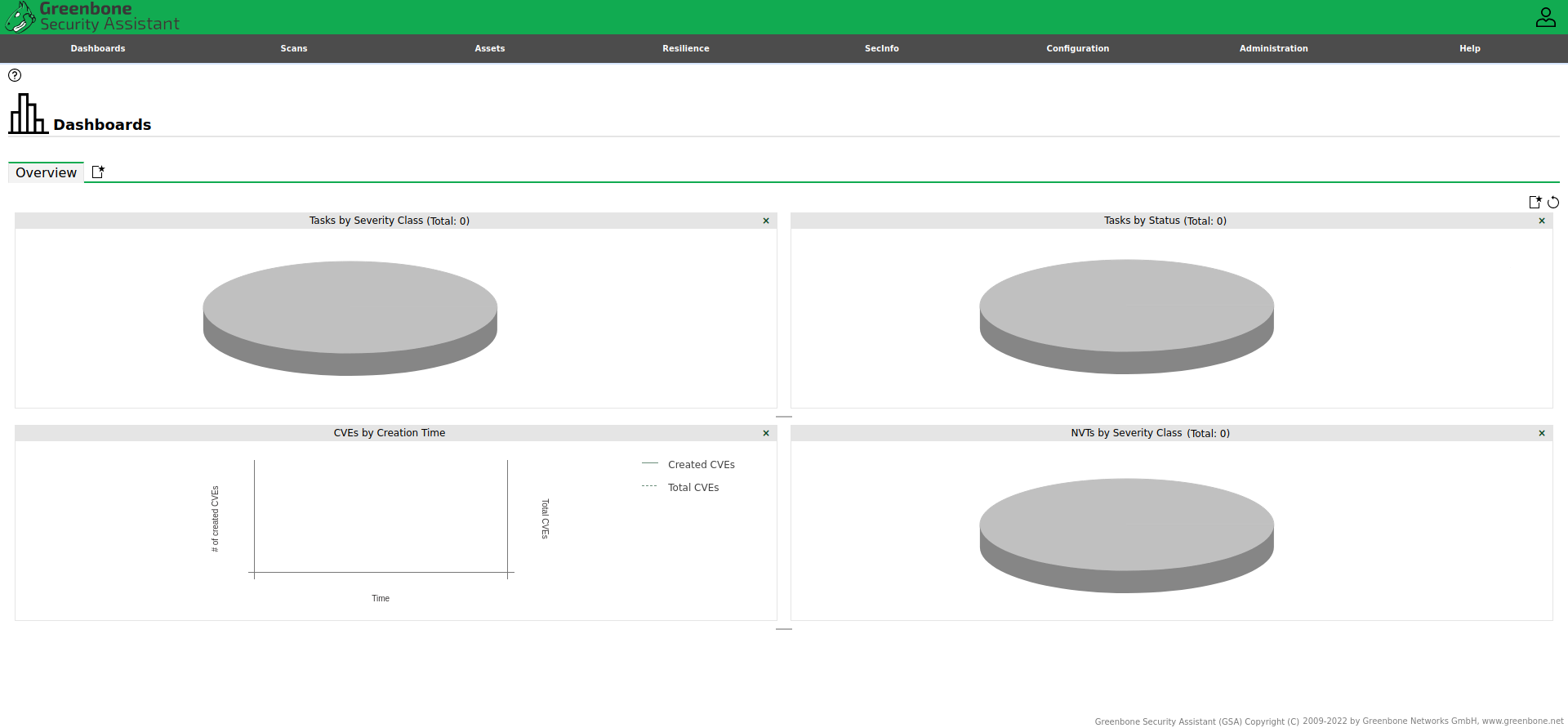
Greenbone Security Assistant after logging in for the first time¶
Setup and Start Script¶
Note
Please remember to follow the instructions described in the Prerequisites first.
As a quick solution we provide all the commands above in a single script. This script can be downloaded with the following command directly:
curl -f -O https://greenbone.github.io/docs/latest/_static/setup-and-start-greenbone-community-edition.sh && chmod u+x setup-and-start-greenbone-community-edition.sh
To execute the script following command needs to be run
./setup-and-start-greenbone-community-edition.sh